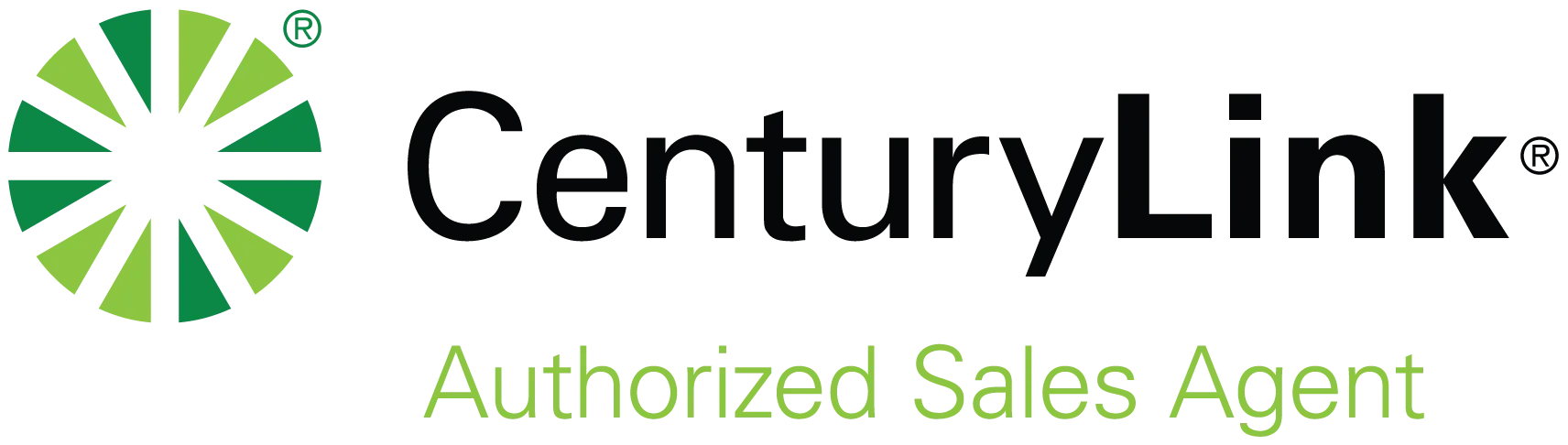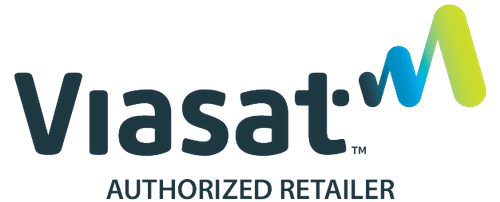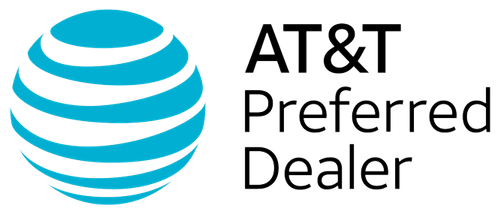Some things are universally frustrating. Like why does the TV volume increase so much during commercial breaks and action scenes, only to drop to a whisper during important conversational reveals? Why do people step toward you when you step back (to create just a bit of personal space)? What about cars that race ahead and pull in front of you in traffic—only to immediately slow down once they are ahead? What about watching your screen freeze, mid-stream, or losing a work connection in the middle of an important meeting or when facing a tight deadline? You’re not alone if you’ve ever raged: Why isn’t my Internet working?!
Call it the Internet. Call it Wi-Fi. Call it connection. It doesn’t matter. When it stops working, everything comes to a screeching halt. And it usually seems to happen just when you need it most and don’t have time to be wondering, “Why isn’t my Internet working?”
Before you start frantically unplugging every cord in sight, stop. Take a breath. Most connection issues are easier to fix than they seem at first. The key? Figuring out what’s actually not working. For instance, is it your Wi-Fi signal? Or did your Internet connection drop? Understanding the difference can save you time, stress, and maybe even a call to tech support.
Let’s start by breaking down how Wi-Fi and Internet signals work.
Wi-Fi vs. Internet: There Is a Difference
The words Wi-Fi and Internet are often used interchangeably—because they’re so easy to confuse. Plus, they need to work together to keep us connected. That said, if you’re asking yourself, “Why is my Wi-Fi box not working,” understanding how they differ can help you identify and thus resolve problems faster.
Wi-Fi is the signal that connects your devices (e.g., phones, laptops, smart TVs, and other smart devices, security systems, etc.) to your home network. You can think of it as an invisible bridge that allows devices to communicate with your router.
The Internet, on the other hand, is everything beyond your home network. It’s how you reach websites, videos, emails, and streaming services. A router connects your local Wi-Fi network to your ISP (Internet Service Provider). That then connects you to the wider web. Hello world!
Here’s the thing: you can have strong Wi-Fi but no Internet connection if that bridge to your ISP isn’t working. A quick test to help reveal the issue:
· If one device works but another doesn’t, yourWi-Fi signal might be okay, and it’s likely a device issue.
· If nothing connects (and unusual lights are blinking on your router), it’s likely you have an issue with either the Internet connection or your router.
Once you figure out which part seems to be misbehaving, you can start taking the right steps to get back online fast.
Quick Fixes First
Before you call support to ask, “why isn’t my Internet working,” a few smart, simple steps can clear connection hiccups with no need to dive into advanced settings or wait on hold for support.
1) The basics: ensure your modem, router, and cables are all securely plugged in and powered on. If the indicator lights are dark, flashing, or red, that’s your first clue.
2) Turn it off and on again: unplug your router and modem, wait 30 seconds, and then plug them back in. Rebooting can clear out temporary bugs and can often restore a lost connection.
3) Check for outages from your provider’s outage page (likely using your phone data) or DownDetector, which gives visibility to help you see if others in your area are experiencing the same issue. Sometimes, the problem isn’t with your equipment at all. Sometimes a neighbor’s new landscaper accidentally snaps the fiber line. (Yes, I speak from personal experience).
4) Check your bandwidth: if you have too many connected devices—especially if they’re busy downloading or streaming, it can bog down the entire network and make it feel like your Internet is broken—even when it isn’t. Try pausing some of the devices or activities to see how it affects your speeds.
Pro Tip: If you’re still having issues, try connecting one device directly to the router with an Ethernet cable. If that works, your Internet is working just fine. It’s your Wi-Fi signal that needs attention.
Deeper Fixes for Windows and Mac
If the quick fixes didn’t do the trick (bummer!) and you’re still asking, “why isn’t my Internet working?” don’t worry. We still have a few tricks to reset the connection and clear hidden gremlins.
For Windows users, open the Network Troubleshooter in Settings -> Network & Internet and click run. Windows can automatically detect and often repair common issues.
You may also want to renew your IP address if you’re using a Dynamic Host Configuration Protocol (DHCP). To do so, open the Command Prompt, and type ipconfig / release and enter. Then type ipconfig / renew to refresh your device’s connection to the router.
Another step is to flush the DNS cache. Again, in theCommand Prompt, type ipconfig / flushdns. This can clear outdated website data that might be blocking access.
Mac Users also have great tools to resolve issues. It’s a good idea to test the network. Simply click the Wi-Fi icon and go to Network Diagnostics. Follow the guided steps to test your connection.
You can also forget and rejoin your Wi-Fi network by going to System Settings -> Network. Remove your current network and rejoin. Just make sure you have the password, as you’ll need to re-enter it.
Pro Tip: If your computer connects via Ethernet but not Wi-Fi, the Internet is fine. Your wireless signal is what needs attention. Try moving closer to the router. Or check to see if another device or source is causing interference. Speaking of which…
Hidden Blockers: Antivirus, Firewalls, and Other Sources
Sometimes, the issues have nothing to do with your connection—your Internet and Wi-Fi are working. Instead, it’s being caused by what’s running on your computer. Before you just assume your Wi-Fi box isn’t working, check your software. Security programs, privacy tools, and often outdated software can quietly block your access to the Internet.
For instance, Antivirus and Firewalls are vital ways to protect your system from online threats. They can, however, sometimes mistake normal network activity for something suspicious. If your Internet suddenly stops working after a security update, for example, try temporarily disabling the service and retest your connection. If that fixes it, update the software or adjust the permissions. Don’t, however, leave it off permanently. Internet risks are real, and the protection it provides is essential.
VPNs and Tracking Protection offer valuable browser privacy (including ad or tracker blockers). However, that protection can also interfere with certain sites or Wi-Fi networks. If your Internet is otherwise working but specific pages won’t load, try turning off these extensions or apps briefly to see if they’re causing the issue.
Third-Party Software, such as programs that monitor network traffic, sync files, or manage devices (think cloud backup tools or outdated drivers) can also interfere. Restarting your computer after updates or uninstalling unused apps can often help restore the smooth connections you depend on.
Outdated Router or System Updates can also lead to slow or unstable connections. Check your router’s admin page or manufacturer’s app for available updates. And make sure your computer’s network drivers are current.
When It’s Not You: Environment, Equipment, or Your ISP
Okay, you’ve checked all your settings and software, you’ve rebooted, but you’re still asking, “Why isn’t my Internet working?” It’s time to look elsewhere.
Router and Modem Issues: Over time, routers can start to overheat or slow down. After all, they’re often running nonstop for years. If your router regularly feels warm to the touch or seems to need to be restarted more and more often, it may be approaching the end of its lifespan. Yes, firmware updates can help. But after five or so years, you may find that it’s just time to replace the device rather than deal with the frustration of regular interruptions.
Signal Interference: Wi-Fi can be surprisingly sensitive. Walls, floors, metal surfaces, and modern household appliances (from microwaves to baby monitors) can all disrupt the signal. This issue can often be solved by moving your router to a more central and elevated spot and ensuring it’s not too close to other electronics.
Too Many Connected Devices: In today’s world of IoT (Internet of Things), an ever-increasing number of items can be connected on a single network. Indeed, every smart gadget, camera, TV, etc., competes for bandwidth, which can slow down the connection. Take a look at all of your devices and disconnect anything you’re not using. Alternatively, consider upgrading your router to one that’s designed for a more demanding technical load.
Why Isn’t My Internet Working Takeaways
It’s easy to assume the worst when the Internet drops. Fortunately, most issues causing us to ask “why isn’t my Internet working?” have simple fixes. Tightening a loose cable, a quick router reboot, or a simple software update are some of the steps that can make a significant difference.
Take a deep breath, slow down, and run through the list one at a time. And remember, glitches happen to everyone all the time. But with the simple steps above, you can often get back online before your coffee gets cold.
And if all else fails, reach out to your provider. You’re not admitting defeat. It’s just the final step to get things running smoothly again.