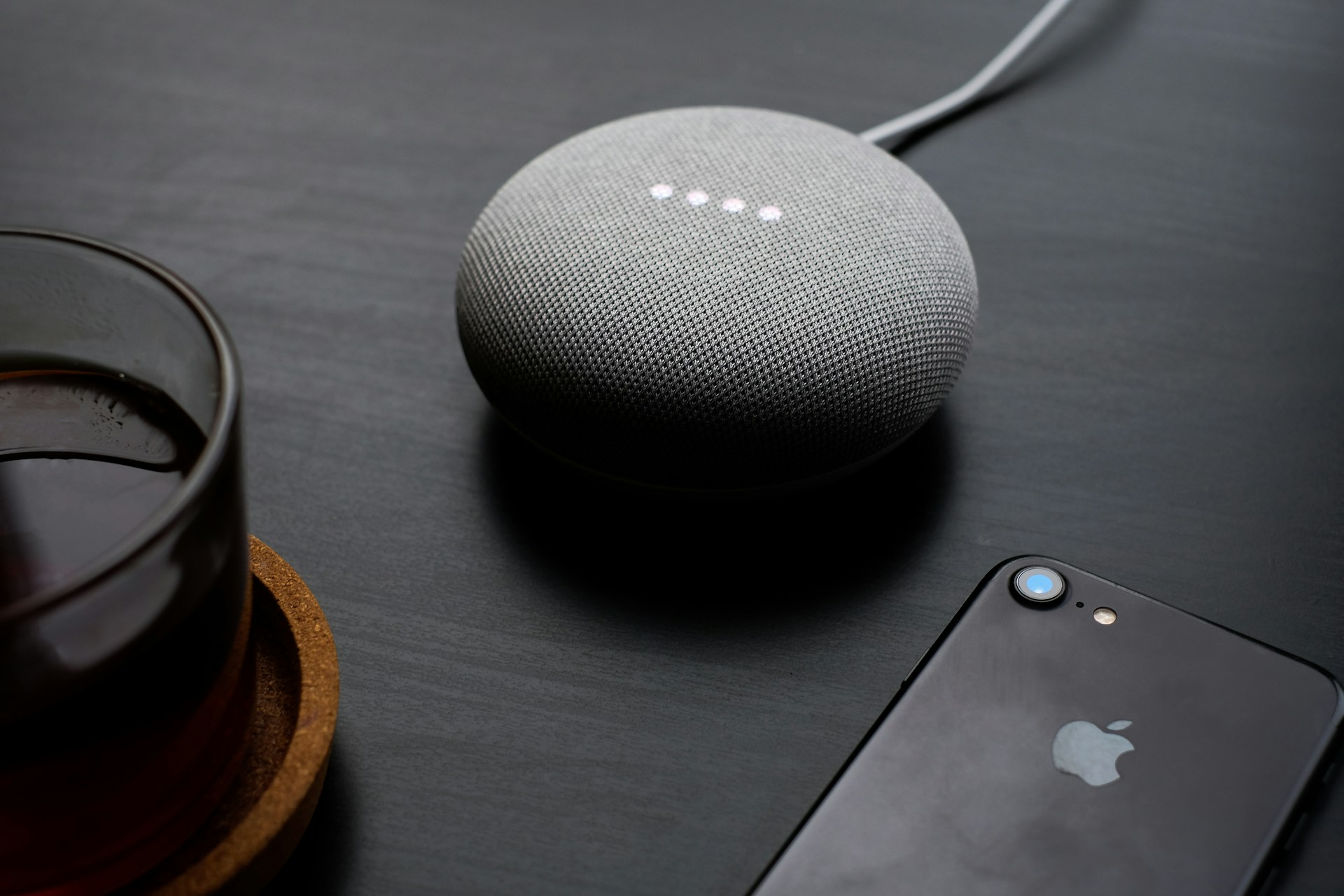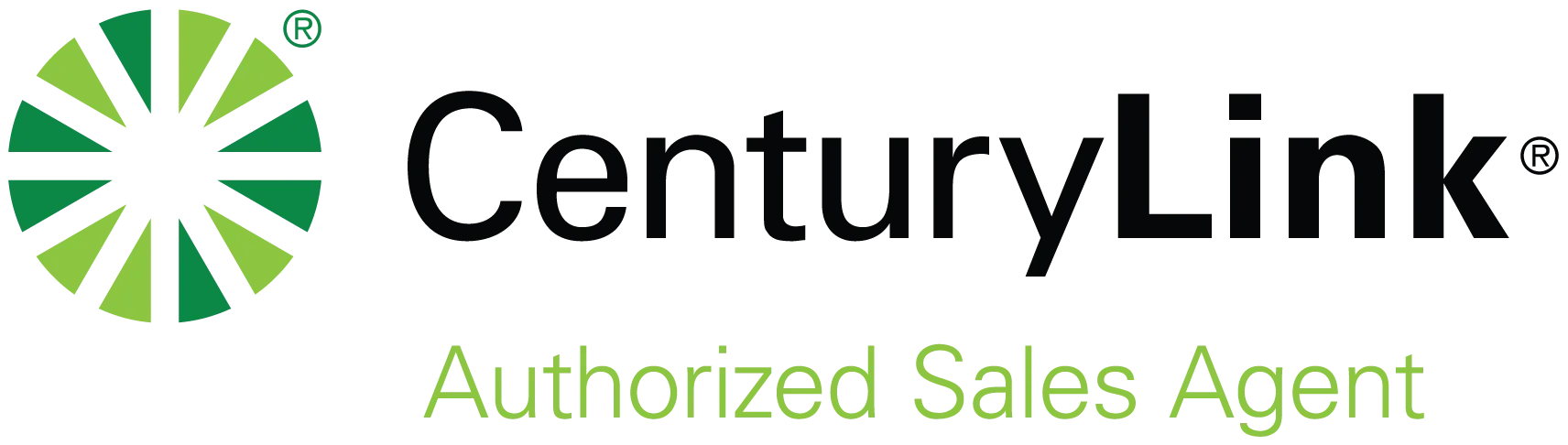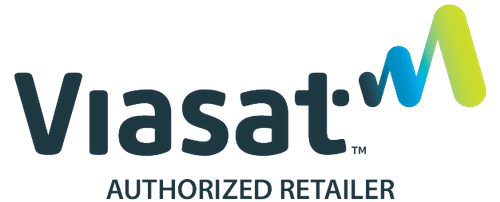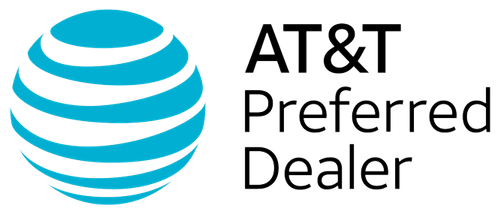With voice assistant devices like Google Home, turning your living space into a connected, voice-activated haven is surprisingly simple and affordable. With this device, an internet connection, and some smart home integration, you can play music hands-free, dim the lights, or get your morning weather or commute report as you pour your first cup of coffee. Indeed, these little assistants have made life more convenient, streamlined, and perhaps a little more enjoyable for millions.
If you’re considering a Google Home—or getting ready to unbox your new device—here’s a step-by-step guide for how to not only set it up but to get the most benefits right away. But first…
Why “Hire” a Google Home Assistant?
Couldn’t we all use a little help getting organized? That’s exactly where Google Home comes to the rescue.
Think of Google Home as your personal assistant who never sleeps, doesn’t need coffee breaks, doesn’t care if you wake up grumpy, and has wide-ranging information at the ready. Once set up, your Google Home can do everything from playing your favorite music to managing your grocery list. All by saying the words, “Hey Google.”
Here are just a few of the reasons people love having this powerful assistant in their corner:
- Listen to Music, Podcasts, Audiobooks, and More: Ask Google to play your favorite tunes (or introduce you to something new) from Spotify or YouTube Music. Catch up on the latest podcast or news report for your area. And for book lovers, you can even listen to your latest audiobook. While the first two options are hands-free, you may have to take an extra step to listen to your books. But it’s still pretty seamless. With Audible, for example, you’ll need to open the app, tap the Cast icon, and select your device. If you prefer Bluetooth, that works, too.
With its built-in speaker, Google Home allows you to liven up your space with whatever you want to listen to whenever you want to listen. - Personalize Daily Routines: Say “Hey Google, good morning” to hear the weather, local traffic, news, and what’s on your calendar for the day. Then, wind down the day with “Hey Google, good night” to lower lights, lock doors, set reminders, and play sleep sounds. With the Google Home app, you can personalize your routine with what works for you.
- Set Up Smarter Living: When you connect your Google Home with compatible devices, you can take greater control of your living environment. Smart bulbs, thermostats, locks, cameras, and even appliances can be adjusted with just your voice or by visiting the Google Home app. You can even automate home and away routines.
- Stay Organized with Lists and Reminders: Elbows deep preparing dinner—isn’t that always when you realize you’re almost out of a staple ingredient or forgot to add an important appointment to your calendar?! With Google Home, you can add items to your grocery list, set kitchen timers, schedule reminders, and more. All with just your voice, so there’s no need to stop what you’re doing or risk forgetting to add it to the list.
- Whole Home Wi-Fi: Pair with Google Nest Wi-Fi for a mesh network that spreads strong, reliable internet into every room of your home.
Indeed, Google Home is designed to adapt to your needs—and then grow with them—for a more efficient and connected household. And getting started with Google Home is super quick and easy—no tech know-how necessary.
How to Connect to Google Home: Step-by-Step
Here’s how to go from unboxing to asking questions in just a few minutes.
- A Google Home or Google Nest device (Mini, Max, etc.)
- A smartphone or tablet
- A Google account
- A steady Wi-Fi connection
- The Google Home app (available for IOS and Android)
Step 1: Power Up: Of course, you can’t start until you plug it in. Once you’ve connected your Google Home to a power source, you’ll hear a welcome chime. And lights on top will pulse, indicating it’s ready for setup.
Step 2: Download and Open the Google Home App: If you haven’t already, make sure you have the Google Home app downloaded from the App Store or Google Play. Open it and sign in using your Google account.
Step 3: Discover Your Device: The app will automatically detect nearby Google Home devices that are ready for setup. When your device appears, tap to begin.
Step 4: Connect to Wi-Fi: Choose your home Wi-Fi network and enter the password to link your device. This allows Google Home to communicate with the cloud as well as with any connected smart devices.
Step 5: Customize and Assign: Give your device a name (e.g., Living Room Speaker, Kitchen Connect, etc.) and assign it to a specific room in your home. This helps keep everything organized and is especially useful if you have more than one device or choose to add any in the future.
Step 6: Link Services and Set Preferences: At this point, you’ll be prompted to set up, for example, links to music services (e.g., Spotify, YouTube Music, etc.), choose your default assistant voice (you’ll find several options), and enable personal results. All of which lead to a more customized experience for everyone in your household.
Step 7: Test It Out: Ready to have some fun? Now you get to play! Try saying, “Hey Google, what’s the weather today?” or “Play music” (or name a specific song, album, or playlist). You could even ask for a joke—though you’ll more likely groan than laugh. Now that you’re connected, enjoy exploring all your new assistant can help you with.
Know Your Settings to Protect Your Privacy
With great smart home power comes great responsibility—especially when it comes to privacy. Remember, Google Home devices are always listening for their wake word (“Hey Google”). But you can manage what’s stored, when it listens, and how your data is used. Here’s how to take control:
- Review and Manage Voice Recordings: By default, your voice interactions may be saved to improve performance. However, you can review, delete, or even auto-delete those recordings. Just open the Google Home app and tap your account icon > My Activity. There, you can listen to recordings, delete them individually, or set them up to auto-delete every 3, 18, or 36 months.
- Adjust Google Assistant Settings: Go to Settings > Google Assistant > Your Data in the Assistant. From here, you can manage permissions, adjust personalization options, and turn off activity tracking if you prefer more privacy.
- Use Voice Match: Voice Match recognizes individual voices to provide personalized results—like your calendar or reminders—to you and you alone. It also helps prevent others from accessing your info by just talking to your device.
- Mute the Mic Anytime: Want to ensure your device isn’t listening? Press the microphone mute button on the back or bottom of your Google Home or Nest device. A visual indicator will let you know it’s off.
- Enable Guest Mode: If you’re having people over—or just want to keep your activity private—enable Guest Mode. This prevents interactions from being saved to your account. To turn it on, say, “Hey Google, turn on Guest Mode.”
You don’t have to give up your privacy for the convenience of a smart home. Use the settings to stay in control every step of the way.
Your Smart Home Starts Here
Connecting to your Google Home is one of the easiest ways to bring a little more ease and control to your daily life. Your Google Home is there to help—whether you’re waking up to a custom routine, streaming your favorite book or podcast, adding an ingredient to your shopping list, or just turning off the lights for the night. With just a few steps, you’ll be on your way to a smarter, more connected home. “Hey Google…”