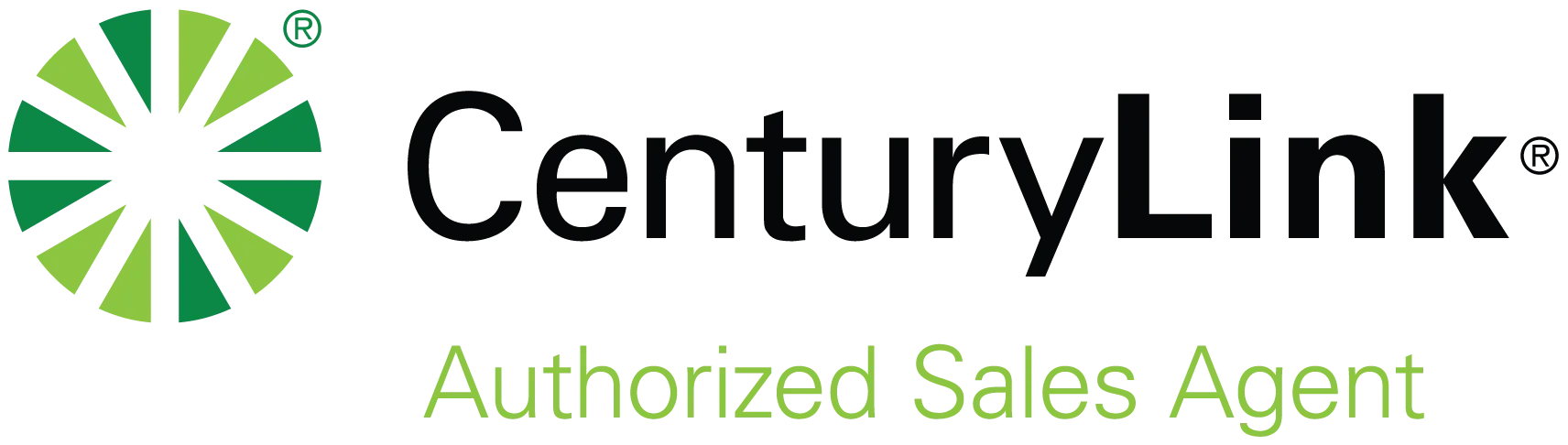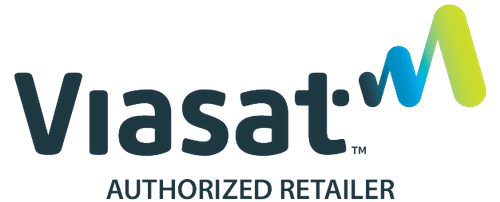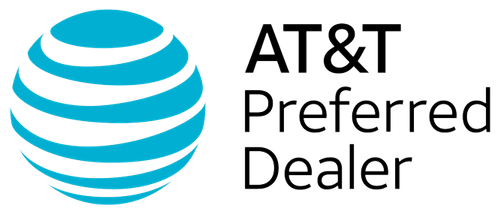Why is it so darn easy to lose something we use so often? A TV remote should live safely near the TV. Loyal and ready to use whenever it’s needed. Yet somehow, this gadget seems to vanish faster than a single sock in the dryer. One minute, it’s in your hand. The next—who knows? Buried in the couch cushions? Mysteriously transported into another room? Or sucked into a wormhole with lost pens, hair ties, and spare change? While there are some folks who have a place for everything (and everything in its place), for the rest of us, we need a backup—for example, a way to control TV with a phone.
The good news is that our smartphones can come to the rescue, saving minutes (or hours) of searching. Which is especially good after a long day when all we really want to do is melt into the couch and escape into another world. Or more importantly, when we have plans—like friends over for the big game, a cozy date night, or a fun-filled family movie night.
Best of all, it takes just a few minutes to set up your phone to do everything your remote can do (and often even more). So, before you start tearing apart your living room, arguing with a housemate, or sinking to the floor defeated, take a deep breath. You (and your phone) have got this.
Why Control TV with a Phone?
Think about it: when was the last time you misplaced your phone? Yeah, it happens. (I personally know someone who lost one for months, only to find it in the freezer.) But it’s usually not for long. While your remote seems to have a secret life, wandering off on its own to the kitchen, a kid’s room, or some other remote location, your phone is pretty much always within reach. That makes it the perfect backup (or regular) TV controller.
- It’s almost always nearby—in your hand, in a pocket, charging on the nightstand, or sitting right next to your snack bowl.
- It’s rechargeable, unlike many remotes, so you can avoid those late-night, “Do we even have AAA batteries?” discussions or scavenger hunts.
- Typing is so much easier. Let’s face it, it takes ages to move the cursor to search for the movie you want to watch using your remote. Your phone’s built-in keyboard makes the search 1,000 times less frustrating.
- Voice commands mean you can avoid typing completely. Many apps allow you to speak your searches, so it’s even easier.
Finally, with the right app, your phone can become a supercharged remote, allowing you to stream, cast, or control multiple devices. So, you can finally live your minimalist dreams and avoid cluttering your side table.
Side note: If you have a smart speaker, it can also join the fun. “Alexa, play Ted Lasso” is the modern equivalent of snapping your fingers to make it so. Lazy? Perhaps. Brilliant? Absolutely. Especially if you’re sick at home without the energy to even lift your phone.
How to Control TV with a Phone (and More)
Now that you know that your phone can not only play a supporting role but can assume the lead, let’s look at the most common ways to make it work. Don’t worry: setup usually takes mere minutes.
- Download your TV’s official app: Most smart TVs (Samsung SmartThings, LG ThinQ, Sony Vizio, Ruku, etc.) have their own apps. Simply head to the App Store on your phone, make sure your phone and TV are sharing the same Wi-Fi, and pair them up. Boom. Your phone is now ready for its role as your new remote.
- Try a universal remote app: Many of these apps, including Google TV, Roku, and some third-party options, can control multiple devices, so they’re great for households that have multiple devices and streaming sticks. Finally, one app to rule them all.
- Use built-in phone features: Some phones (especially older Androids) come with an IR blaster, which basically turns your phone into a magic wand. Point, click, abracadabra—power on, volume up, channel changed, etc. Unfortunately, this feature is no longer included in most newer phones. But if you haven’t yet upgraded, you may want to see if you have this secret weapon hiding in your back pocket.
- Connect through your smart speaker: If you have an Amazon Echo, Google Nest, or Apple HomePod, you may not even need your phone in hand to control your TV. Just say your magic words—“Alexa,” “Hey Google,” “Siri,” etc.—and add your instructions, such as “play Succession” or “turn down volume.” This can be especially useful when you’re perfectly cozy in your favorite blanket, perhaps with a pet or loved one cuddling beside you, and moving is not an option.
Why Can’t I Control TV with a Phone?! (aka, Troubleshooting Tips)
Most of the time, setting up your phone to control the TV is pretty quick and painless. Every once in a while, though, your TV or app might be a little stubborn. Here’s how to nudge it to behave.
- Check your Wi-Fi: Your phone and TV have to be on the same network. If you have more than one network and they’re not on the same one, they won’t be able to communicate.
- Turn them off and on again: Yes, it’s the oldest tech trick in the book, but it’s also the most effective—which is why it’s repeated so often. Hit the restart button on both your TV and phone. Give them a good 30 seconds to fully update.
- Update your apps: When things are glitchy, it’s a good time to make sure you have the latest updates. Fresher versions typically find and squash the bugs.
- Look at permissions: Some apps need access to Bluetooth, your microphone, or other features to work properly.
- Check your phone’s hardware: Especially if you’ve been using an IR blaster. If you upgrade your phone, that may no longer be an option.
Celebrate Your Remote Control Freedom
Thankfully, the days of panicking over a missing remote are over. Even if the couch cushions never give up their secrets or the remote walked itself into a housemate’s room, you still have control. Your phone is less likely to get lost. And it can be used for more than texting, scrolling, and taking selfies. Combined with the right app, you can turn on the TV, adjust the volume, and even find your next watch faster, without diving into the cushions. Movie night saved.